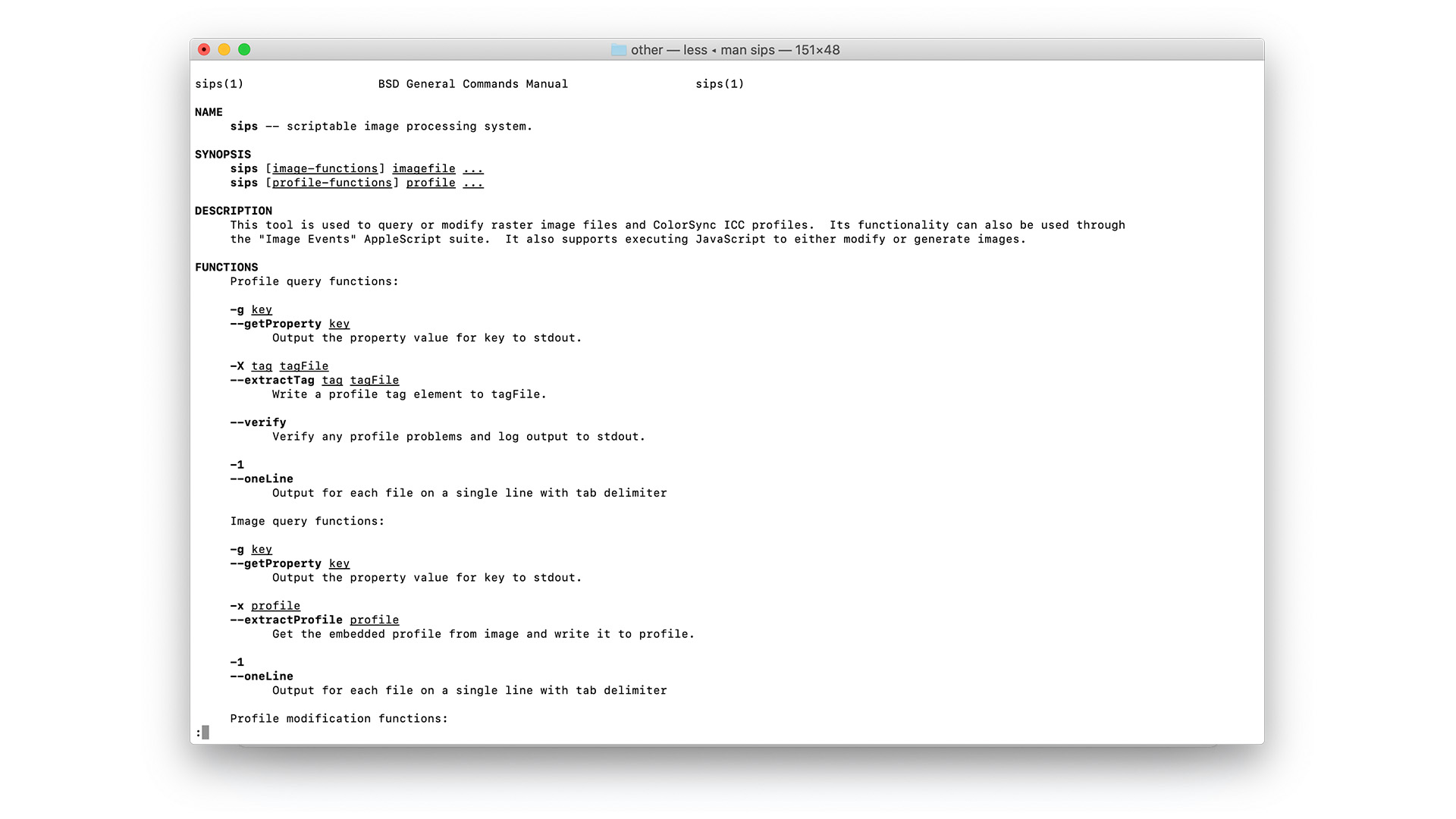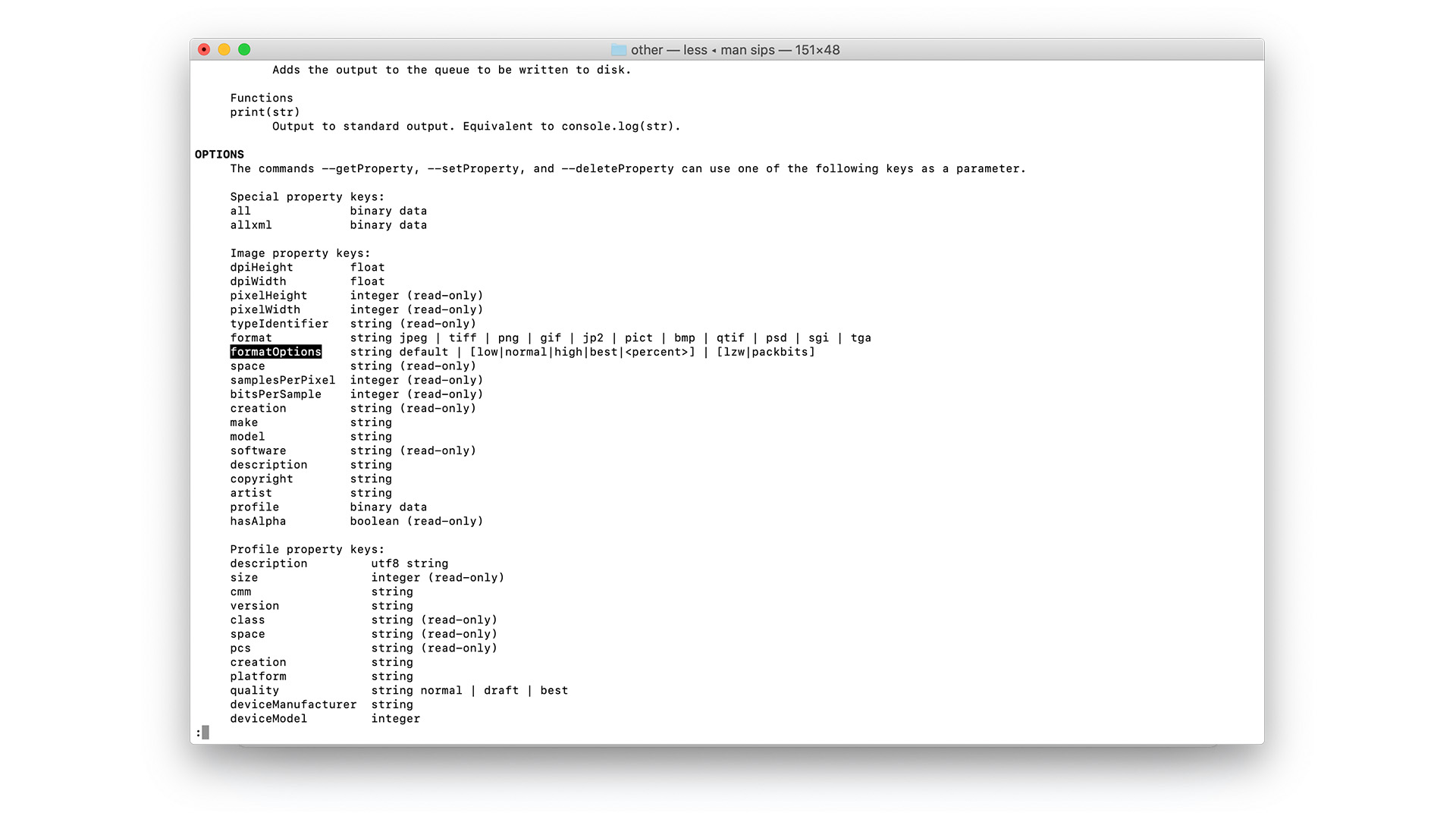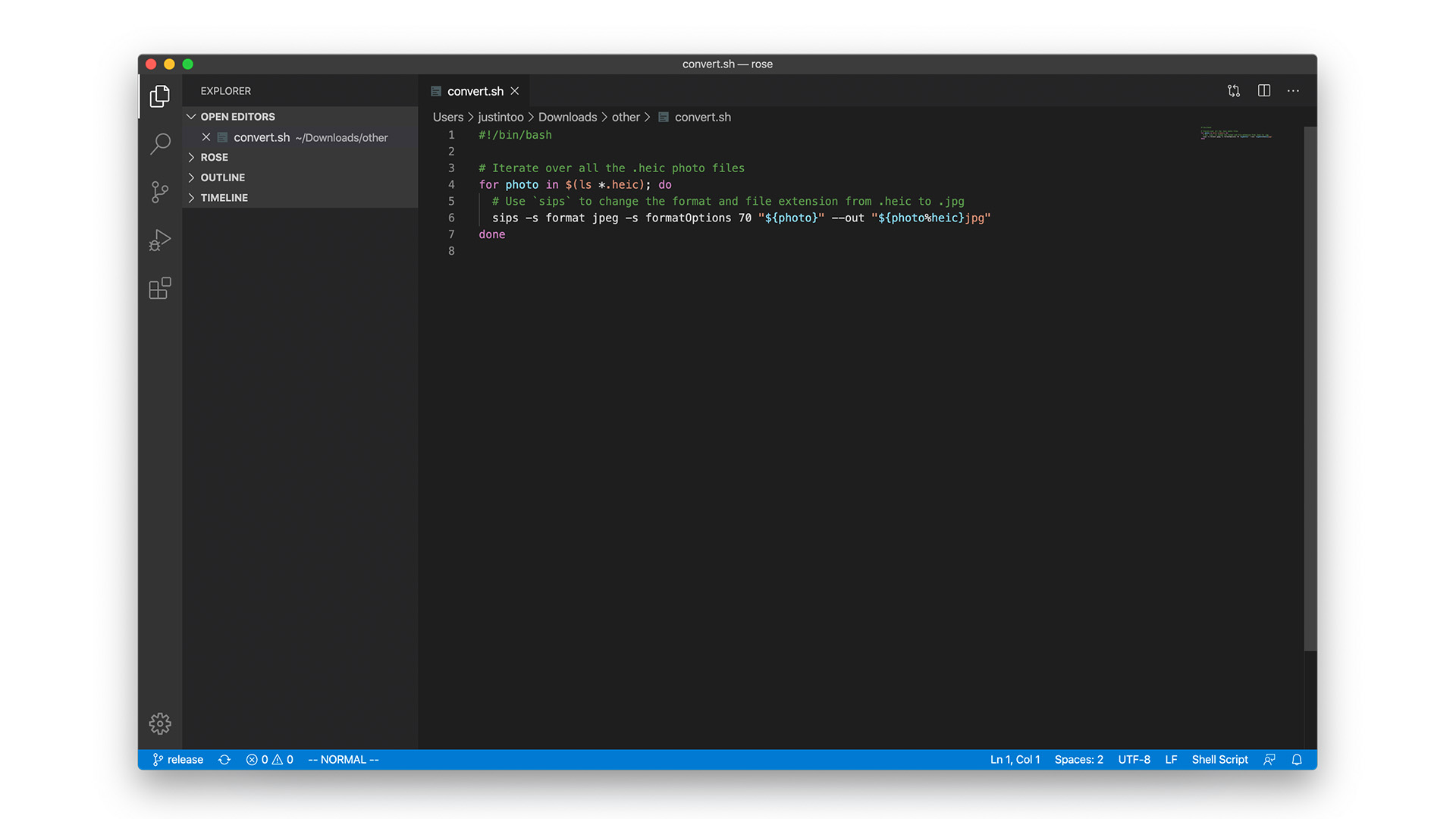
How-to: Convert iPhone's HEIC photos to JPEG on Mac
Apparently, HEIC can cut your storage in half without sacrificing image quality. The problem is, JPEG is much more universally compatible with the popular photo software that I use.
I'm all for saving storage space so I'm on the fence when it comes to switching the default back to JPEG, but unfortunately for me, it has turned out to be a constant workflow roadblock and annoyance since its release in iOS 11.
Fortunately, I'm able to do the conversion from HEIC to JPEG using the `sips` command-line tool which is available from the Mac Terminal app. The Bash script above converts all of my files while setting the image quality to 70% of the original.